If your subscription plan allows it, you can easily create one or more organizations linked to yours and assign administrators to them.
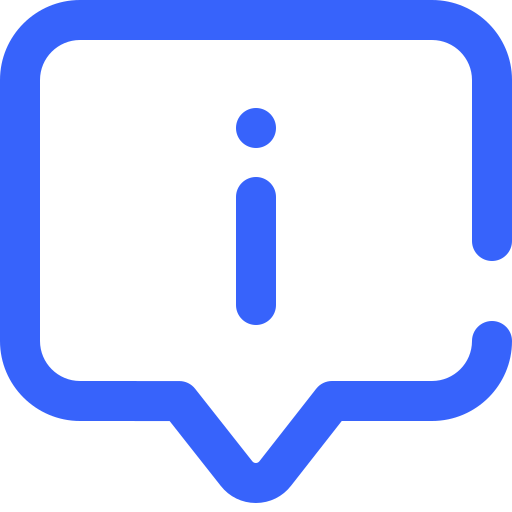
| Only a participant with the administrator role in their organization can create and view linked organizations. |
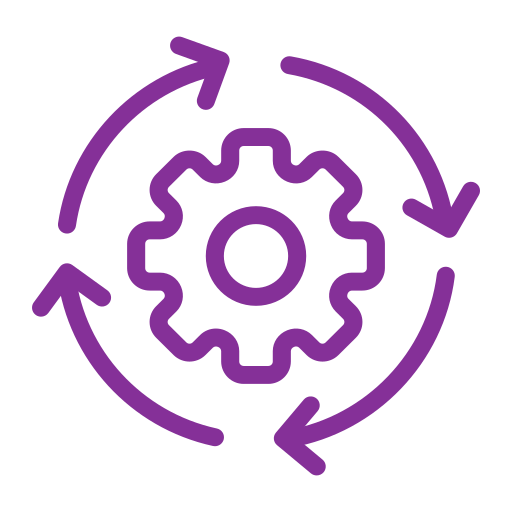 | Use case With this feature, you can create connections between subsidiaries, business units, or entities operating in different geographical areas. |
To create a new organization linked to your organization, go to your organization’s dashboard and click on “Create a linked organization.”
A linked organization creation modal will appear, containing two mandatory fields to fill out:
Organization administrator: enter the professional email address of the administrator of the linked organization you wish to create.
Organization name: A field to enter the name you wish to give the organization that you will link to yours.
The organization must not already exist on the Portal.
The administrator of the organization can change the name of the organization upon registration.
 | By default, the new linked organization will have the subscription plan set as "default" by your orchestrator. If you want to assign a different subscription plan to it, you need to contact your orchestrator. If the organization or the participant already exists on the Portal, you must contact the Portal orchestrator to link them to your organization. For confidentiality reasons, you cannot perform this linking yourself
|
 | How to remove a hierarchical link with a linked organization? You cannot remove a hierarchical link with one of your linked organizations on your own. You must contact your orchestrator. |
Number of Linked Organizations
If your linked organization quota is set to 3, you can create or associate up to 3 linked organizations.
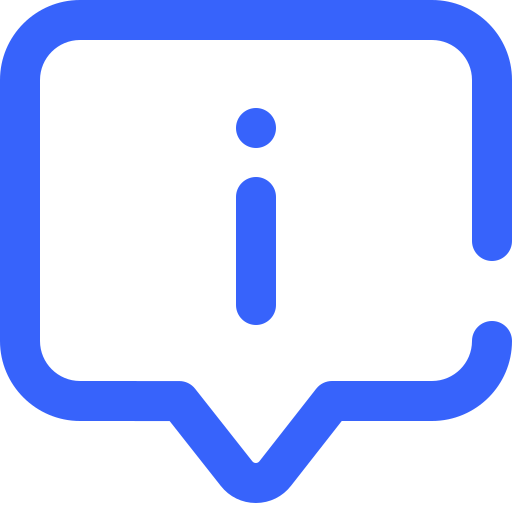 | Once you have reached your allowed quota of linked organizations, you will no longer be able to create additional linked organizations. You must contact your orchestrator to upgrade your subscription plan. |
